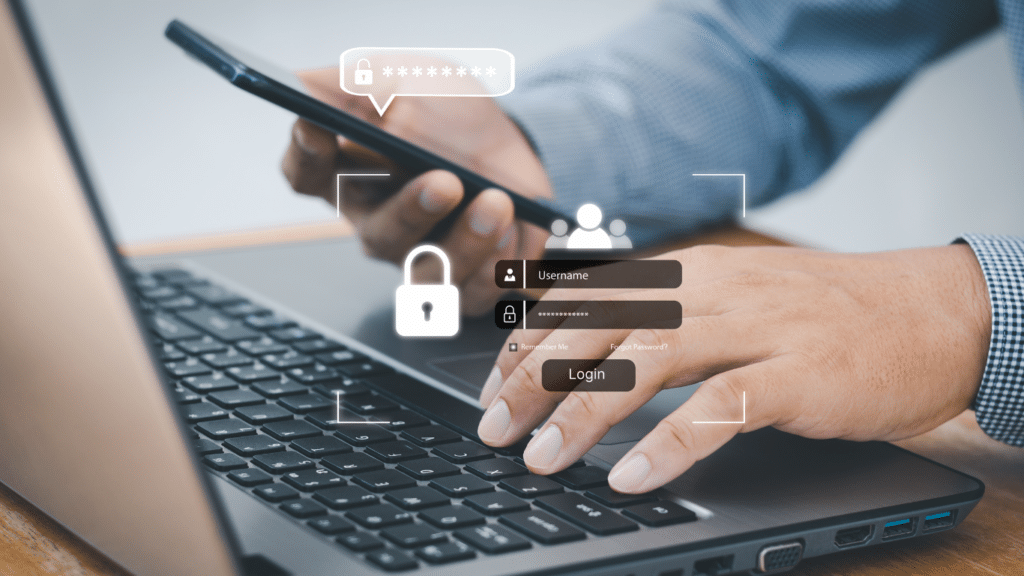In today’s digital world, cybersecurity is a top priority for individuals and organizations alike. With the increasing prevalence of data breaches and cyberattacks, it’s essential to adopt increased security measures to protect your company’s sensitive information. Microsoft Office 365 has recognized this need and has recently introduced a new requirement: multi-factor authentication (MFA). In this article, we’ll delve into what MFA is, why it’s crucial, and provide step-by-step instructions on how to set it up for your Microsoft 365 account.
What is Multi-Factor Authentication (MFA)?
Multi-factor authentication (MFA) is a security practice that secures your accounts beyond the traditional login process. With MFA, users are required to provide additional verification beyond their password to access their accounts. This extra layer of protection helps safeguard your digital assets by ensuring that even if your password is compromised, your account remains secure. MFA typically involves providing at least two of the following authentication factors:
- Something you know (your password)
- Something you have (e.g., a mobile device with an authenticator app)
- Something you are (e.g., biometric data like a fingerprint)
For Microsoft Office 365, the second factor often involves using an authenticator app.
What is an Authenticator App?
An authenticator app is a software application, usually installed on your smartphone or mobile device, designed to generate time-sensitive, one-time security codes. These codes are used to verify your identity when logging into your accounts. Authenticator apps like Microsoft Authenticator or Google Authenticator are commonly used for two-factor authentication (2FA) or multi-factor authentication (MFA) purposes. These can easily be downloaded to your device from the App Store or Google Play store.
Why is MFA Important?
Multi-factor authentication is crucial for several reasons:
- Enhanced Security: MFA significantly improves your account’s security by requiring multiple authentication factors.
- Protection from Unauthorized Access: MFA helps prevent unauthorized individuals from accessing your account, reducing the risk of data breaches, identity theft, and other cybercrimes.
- Compliance Requirements: Many industries and regulatory bodies mandate the use of MFA to protect sensitive information, ensuring organizations meet their security and compliance obligations.
How to Set Up MFA for Your Microsoft 365 Account
Microsoft has made it easier than ever to set up multi-factor authentication for your Office 365 account. Here’s a step-by-step guide:
- Go to https://office.com: Open your web browser and visit the Office 365 login page. Enter your username, which is typically your full email address, and your password.
- Download the Microsoft Authenticator App: Follow the instructions to download the Microsoft Authenticator app on your smartphone. Using Google Authenticator? No Problem
- Add Your Account to the Authenticator App: Open the Microsoft Authenticator app on your smartphone, tap the “+” sign to add an account, and select “Work or School account” within the app. Scan the QR code displayed on your computer screen.
- Enter the Verification Code: In the Authenticator app, you’ll receive a verification code. Type this code into the space provided on the Microsoft website.
- Successful Authentication: After the Authenticator app processes the login, you’ll see a confirmation screen.
Congratulations! You have successfully set up Multi-Factor Authentication. Click “Done” to complete the setup.
You are now using multi-factor authentication for your Microsoft 365 account, significantly increasing the security of your data and minimizing the risk of unauthorized access.
Your account’s security is of the utmost importance to us. Embrace the added protection of Multi-Factor Authentication, and enjoy peace of mind knowing that your data is safe from unauthorized access. Remember, we are here to assist you at every step. If you have any questions or concerns regarding Multi-Factor Authentication or need help with the setup process, please do not hesitate to contact us at 318.487.8200 or submit a ticket at https://www.kbisp.com/support/.